Zapier is an automation tool that connects over 3,000+ apps together.
The Forms for Slack Zapier integration takes advantage of Zapier's "Triggers". Any time a form response is submitted, we send that response to any Zaps you have created, including the Form response data.
In this example we'll show you how you could send new Form responses to Google Sheets!
Create your form
For best results, make sure to give your form a title. If you're not sure how to create a form you read this guide.
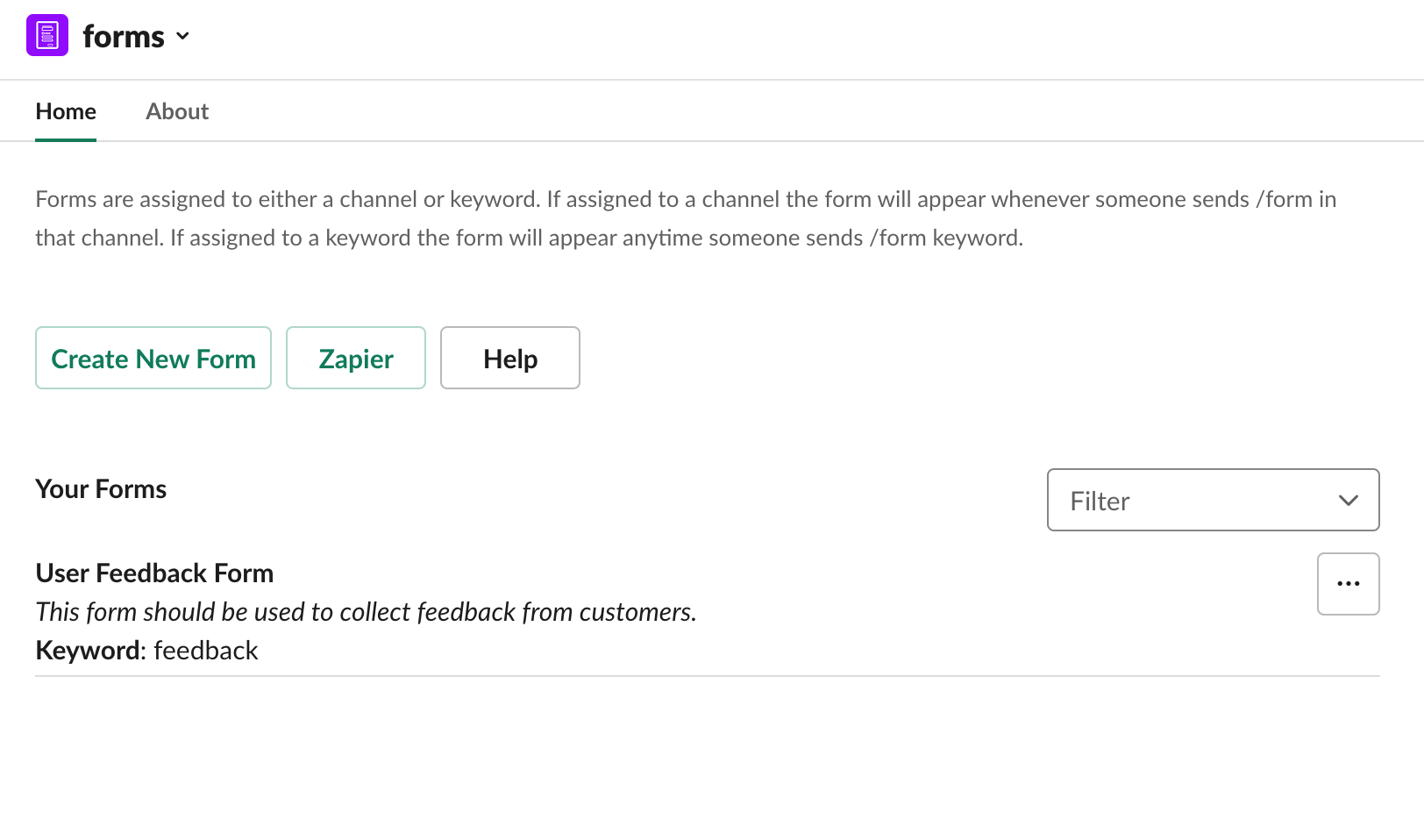
Connect your Form to Zapier
Read our guide on connecting Forms to Zapier if you haven't connected already. here we're using the workflow creator on Zapier's dashboard to get started quickly.
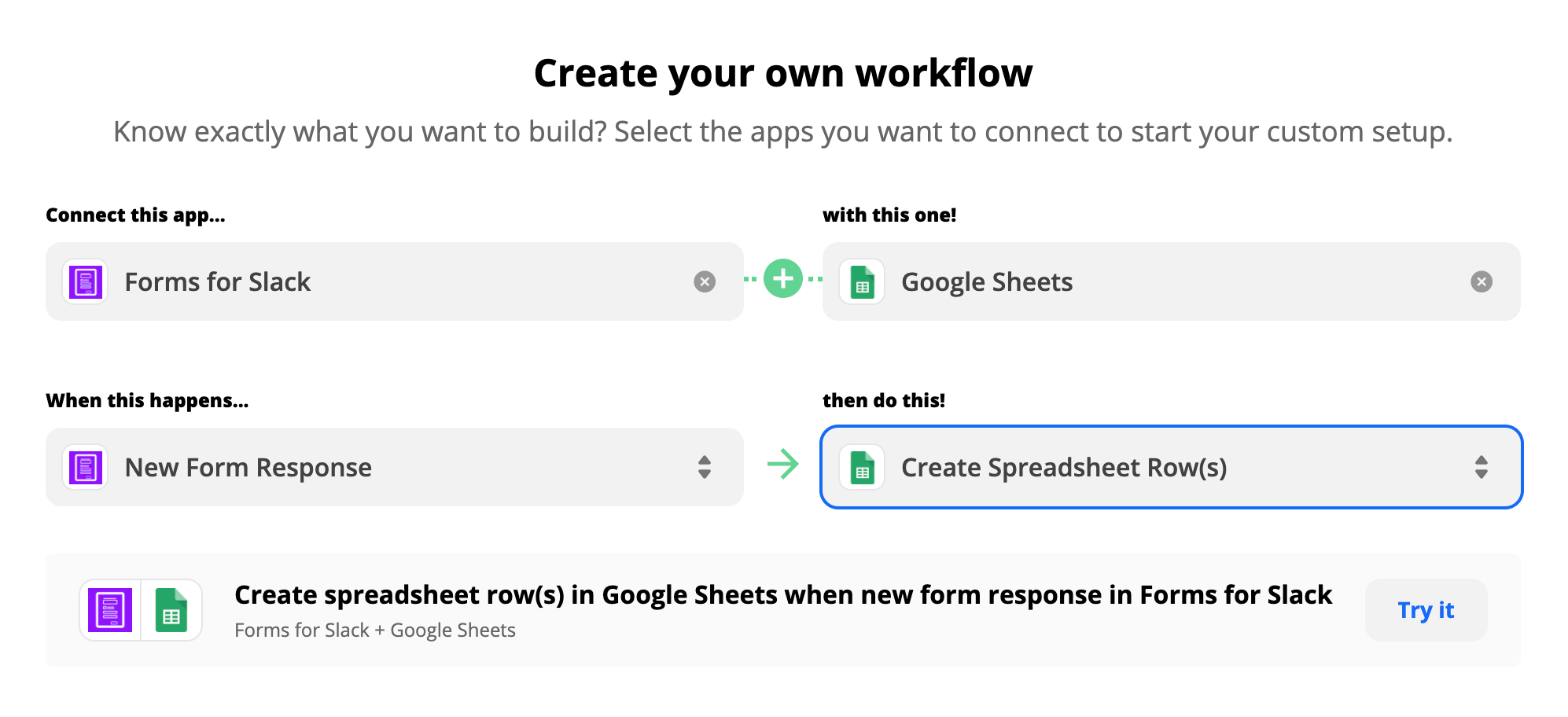
Connect your Forms app if you haven't already
You'll need to copy in your API key from Slack. Don't worry, it takes 30 seconds and if you're not sure you can read our guide here.
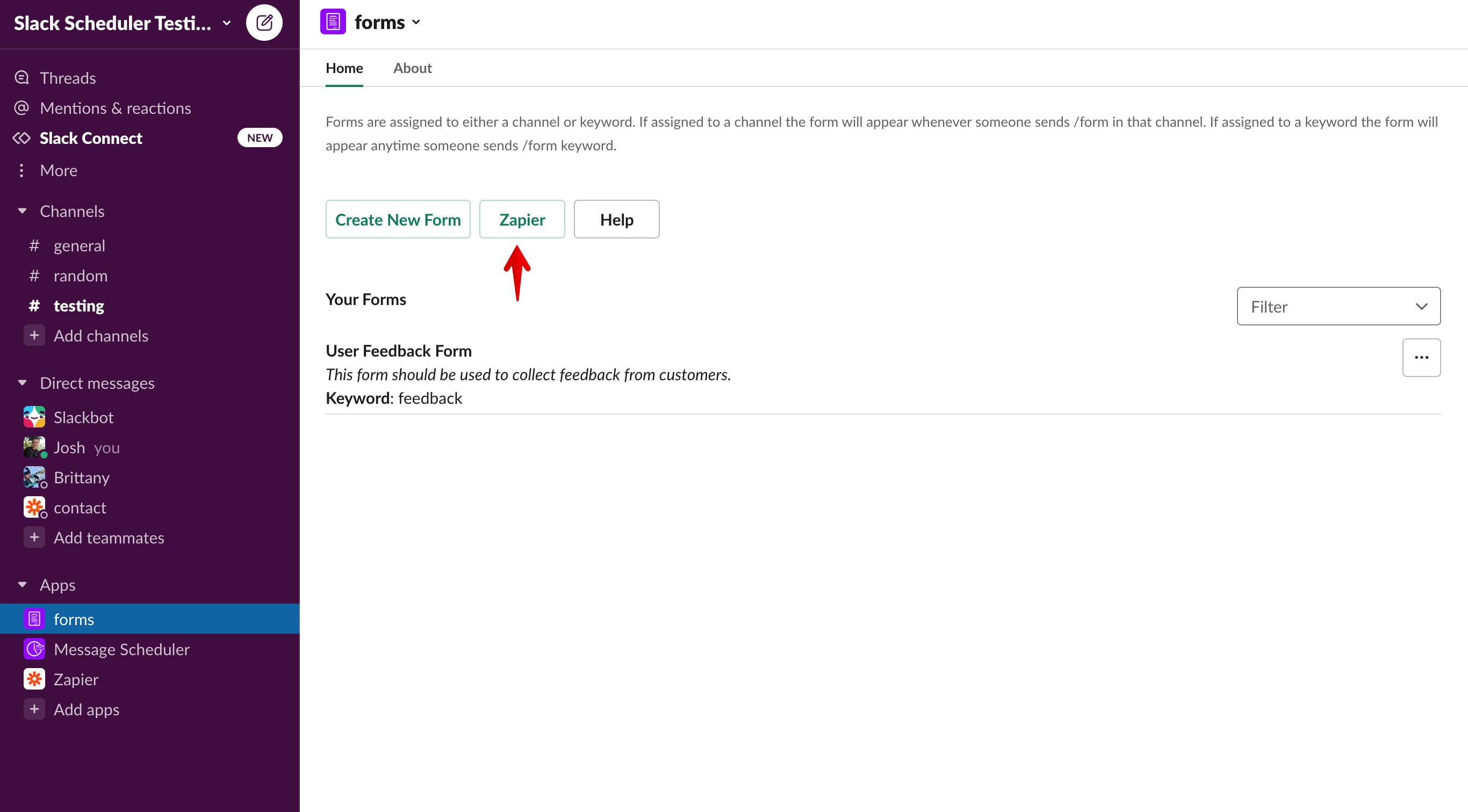
Select your Form
This is the Form that will trigger your Zap. Anytime a response is submitted to this form it will trigger this Zap.
Follow the prompts to connect Google Sheets
Choose your Google Drive account, Spreadsheet and tab.
Map your Form responses
Now the fun part! You can map the titles and Form responses to Google sheet columns. Here's how everything maps over for my "Feedback" form.

In my example, I want to include the form title, and the response that the user submitted in the "User Response" form field.
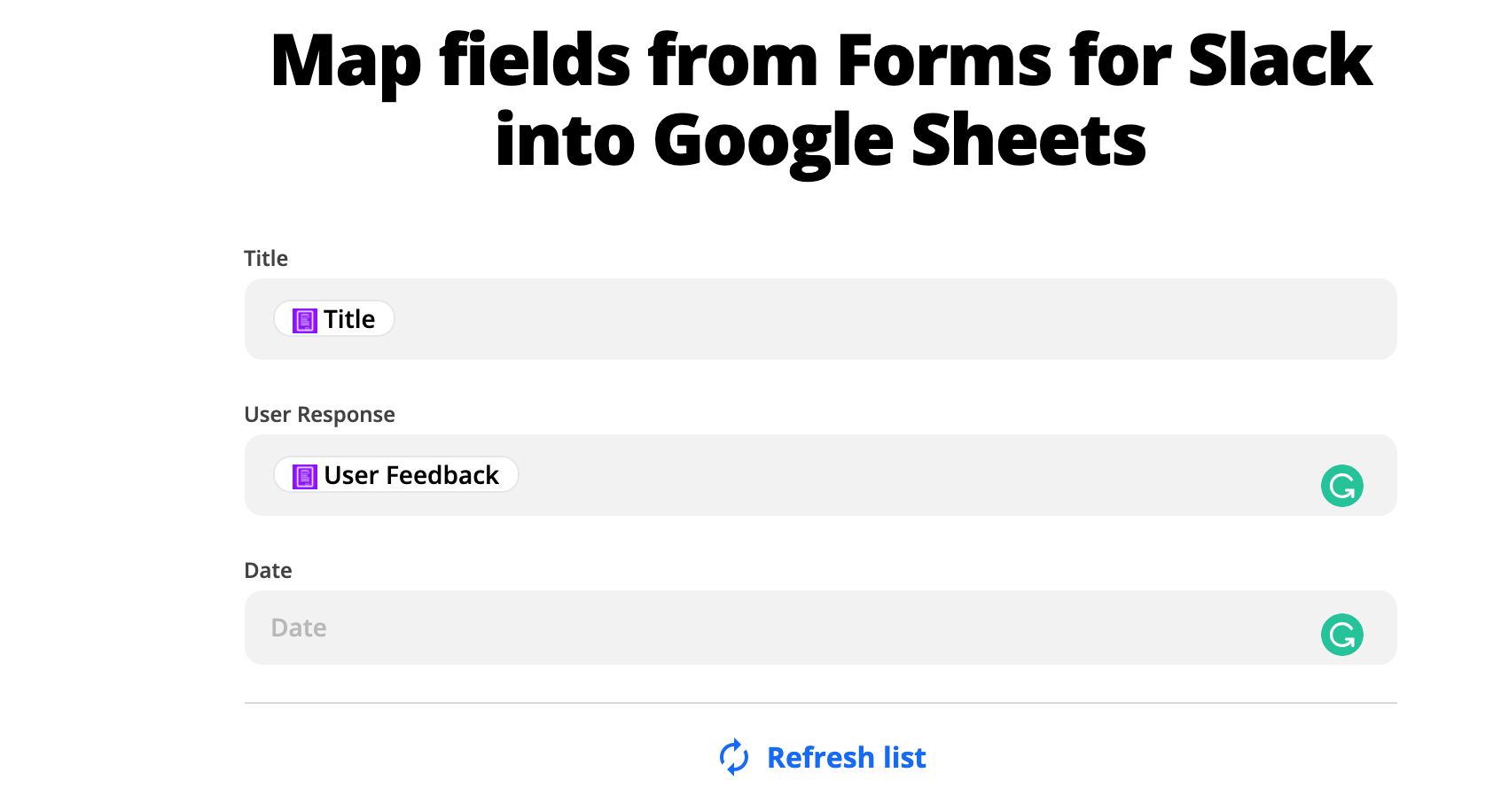
Test and turn on!
When you're ready, you can test your Zap and switch it on. Your form responses will now flow through to Google Sheets!
Here it is in action: