This guide will show you how you can connect Forms for Slack to 3,000+ apps using Zapier.com.
1. Install the Forms app
If you haven't installed the Forms app, that's the first thing you'll want to do. You can install the app for free by signing in to Slack:
![]()
2. Open Slack
3. Open the "forms" app under the "Apps" section.
If it's not visible under "Apps" click the "+" sign and search for "Forms"
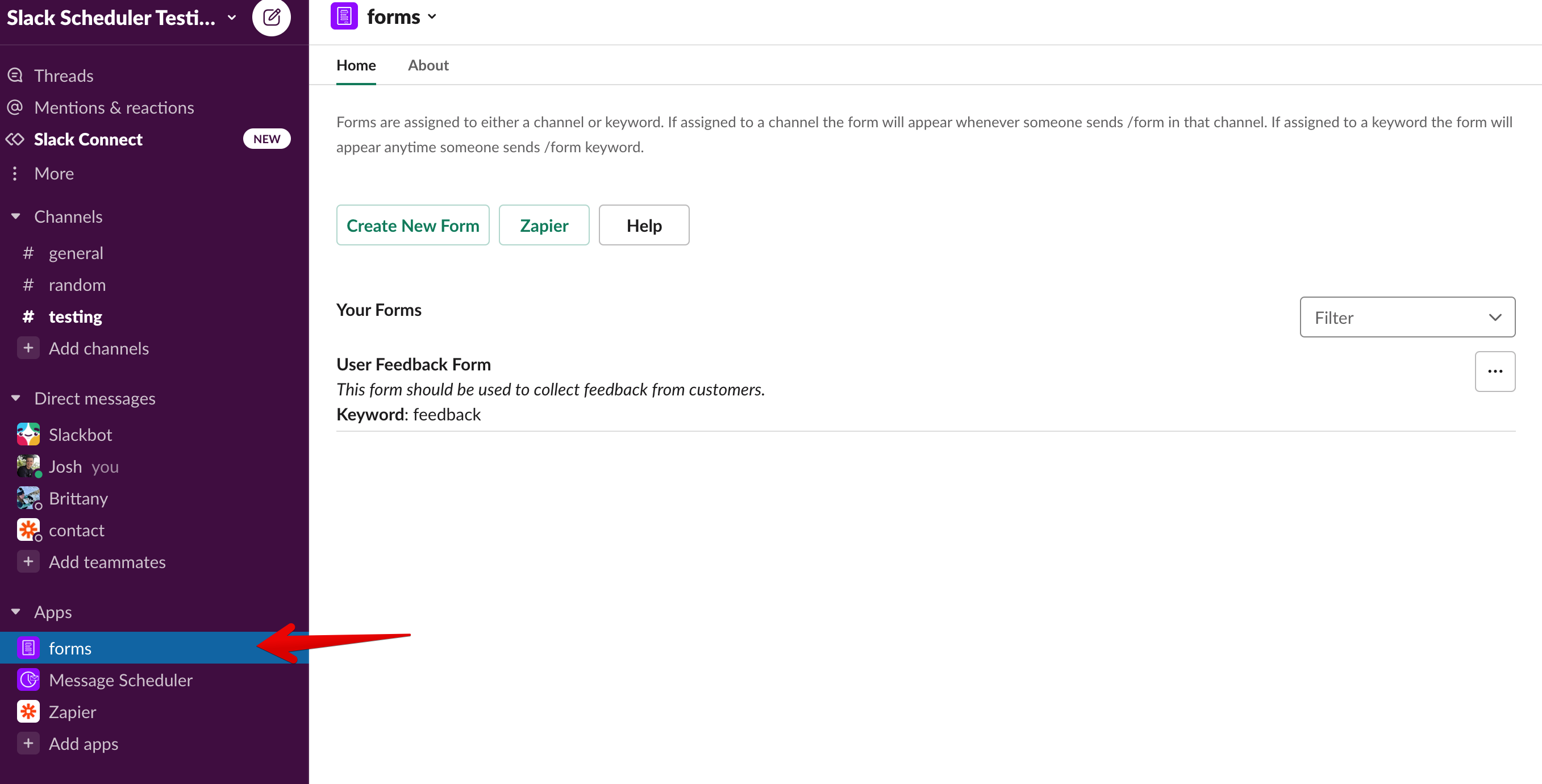
4. Click on "Integrations"
In the app Home for "forms" you should have an "Integrations" button.
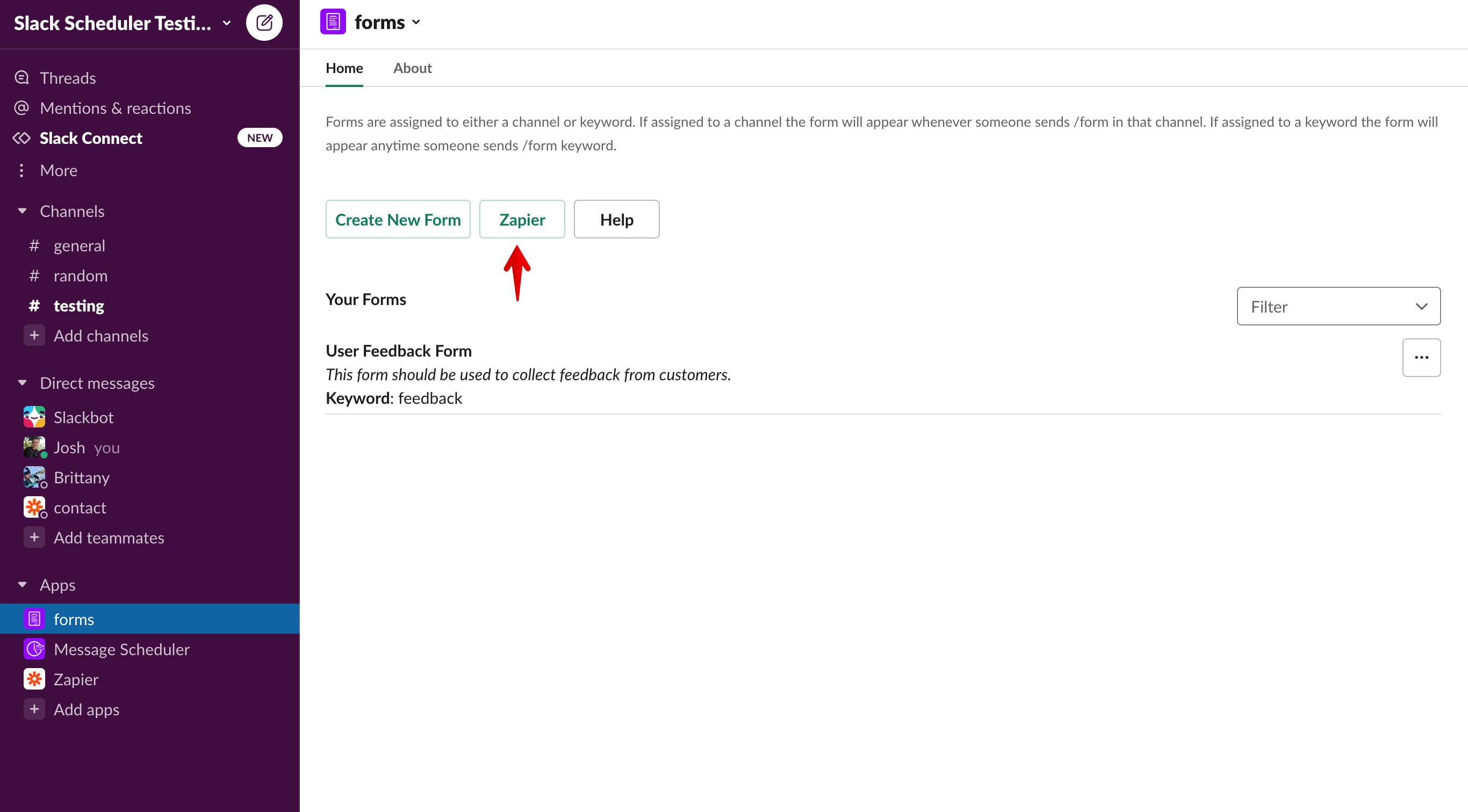
5. Generate your Zapier API key. If you already have a key, copy the key here.
Your API key is unique to your team (not user). If your key is compromised for some reason, you can always generate a new key. However, you'll need to update your Zapier credentials too.
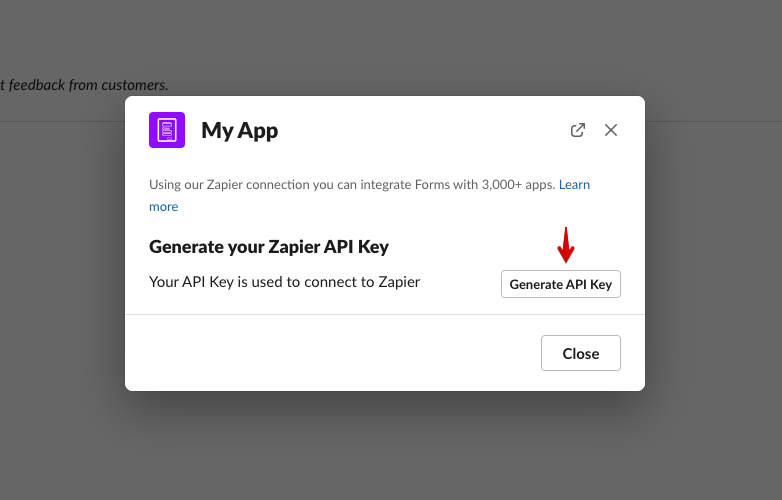
6. Open Zapier.com and sign in. Create a new Zap
You can search for "Forms for Slack" in your Zapier dashboard, or click on "Create a Zap".
7. Search "Forms for Slack"
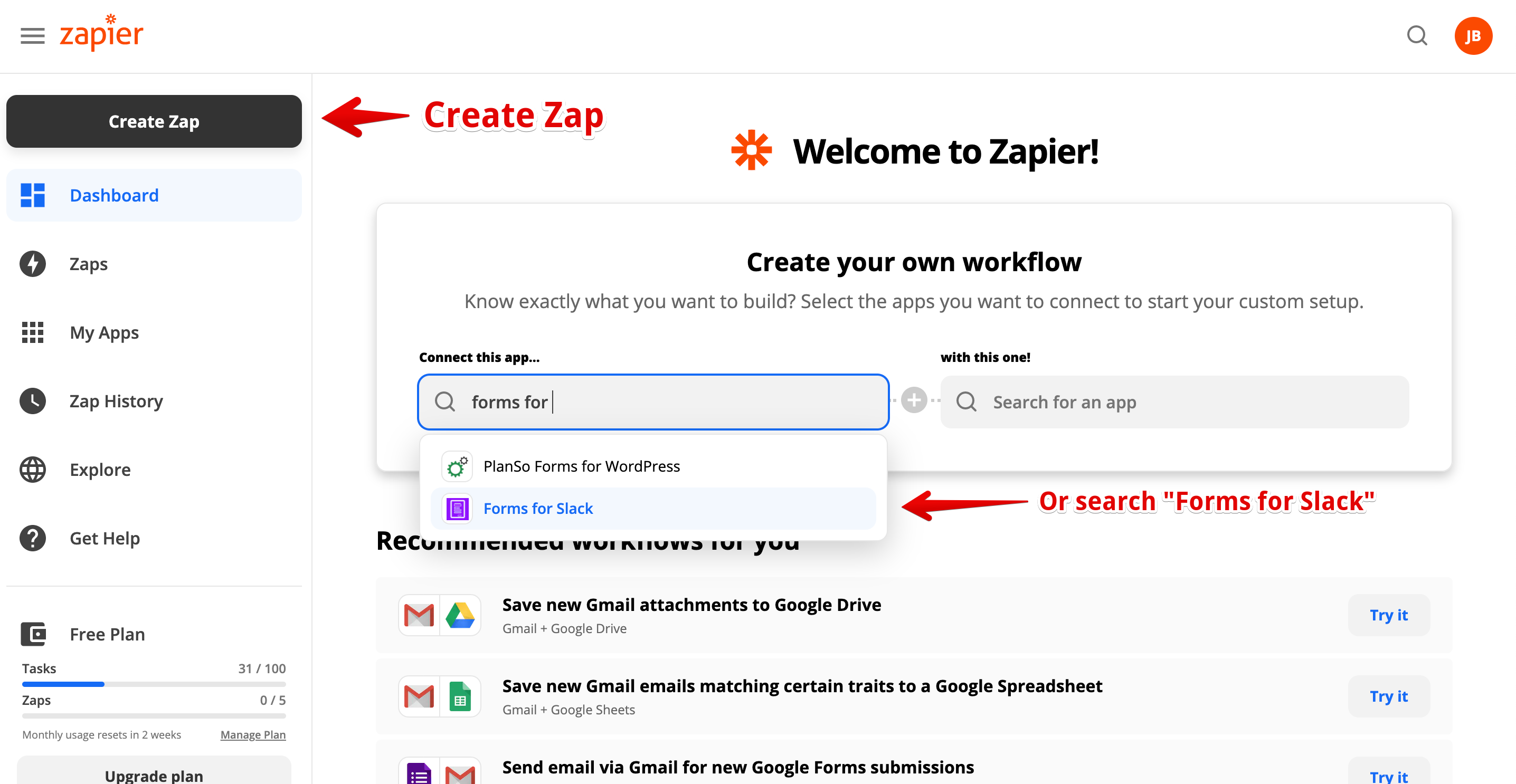
8. Choose the Trigger and then "Sign in to Forms for Slack"

9. Paste your API Key.
Important: Make sure you don't include an extra space when copying over your API key from Slack.
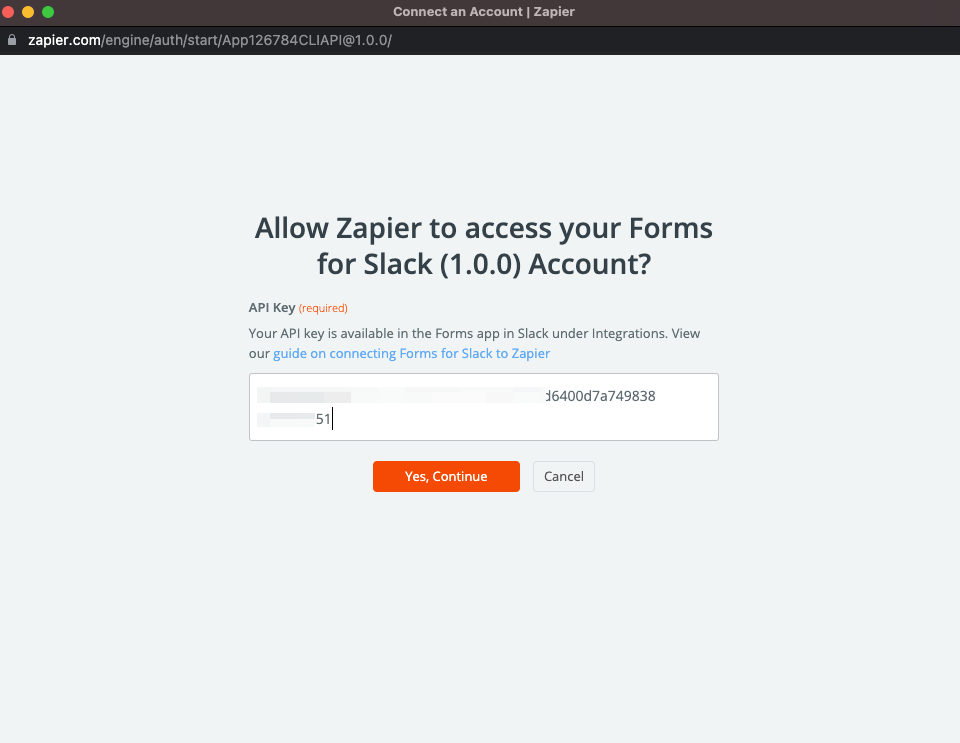
That's it! Your Forms for Slack account should now be connected to Zapier. Using this integration you can connect your form responses to over 3,000+ different systems including Google Sheets and many more!
If you still don't have Forms installed and want to send your Slack form submissions to another system, you can get started for free with the Forms for Slack app by signing in with this button:
You can also read more about the Zapier integration and how it works here.