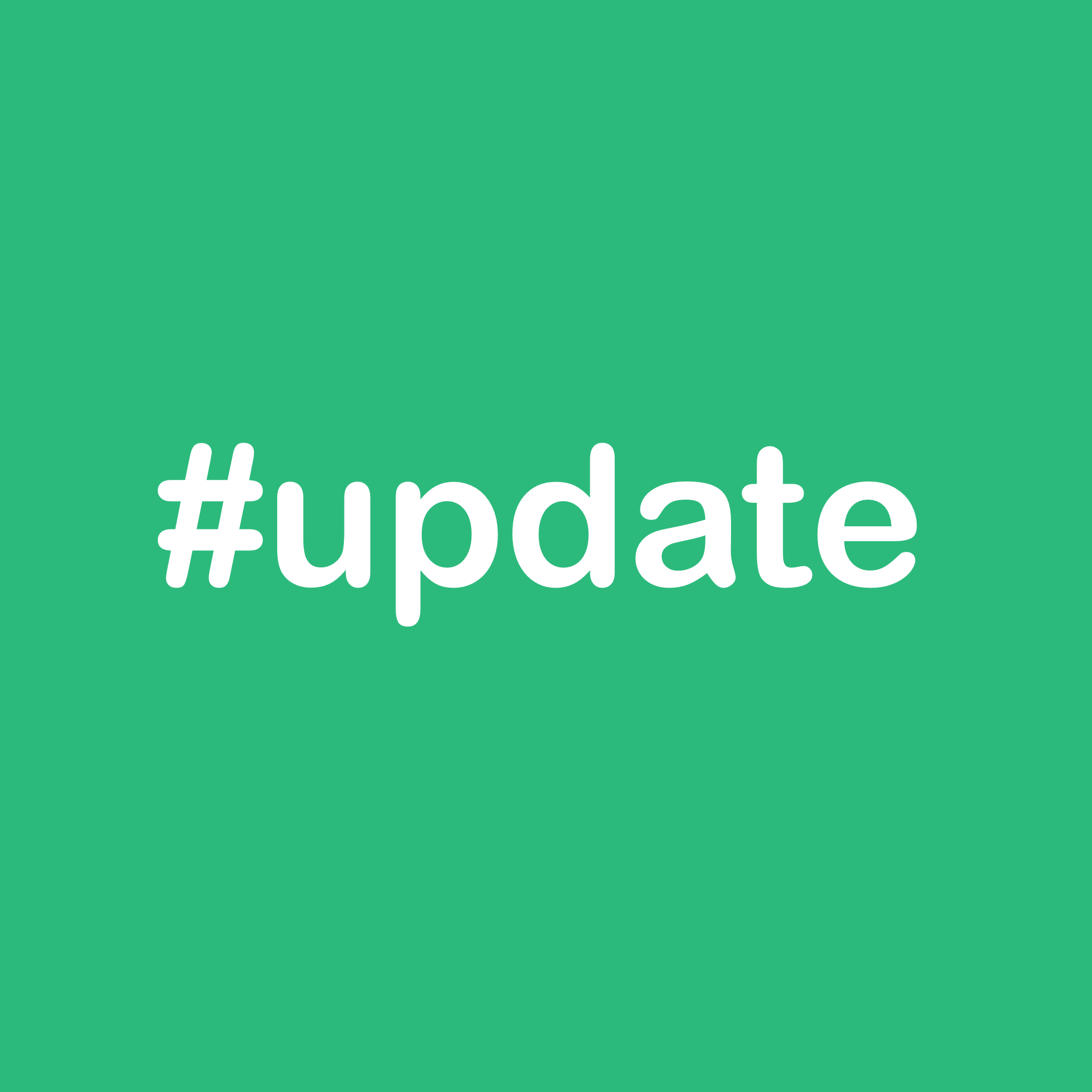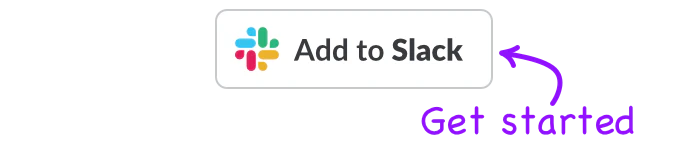Slack Forms was built to be an intuitive tool that gives you the capability to be able to prioritise convenience and efficiency in your work and/or projects. And while the tool is indeed intuitive, it is almost always a bit of a learning curve to get used to a new app or program. We understand that everyday functionality being as efficient as possible is a priority for anyone that uses Slack in their work or passion projects.
Slack Forms is designed to maximise efficiency and functionality by giving you the capability to be able to create and manage limitless forms in Slack (now with Zapier integration!). We want to make sure that you know exactly how to make the most of Slack Forms. With this in mind, we wanted to release a blog post (you can also watch the demo video) explaining how to utilise Slack Forms.
Creating a form
1. Once you have installed the Slack Forms app, head to the app drop down on the left side of your Slack workspace. Here, the Forms app will be there. Click it to bring up the Slack Forms Dashboard.

2. Click on the 'Create new form' button at the top of the dashboard. This will open the Form Creator with the new form fields.

3. Choose your input and type your content into the box. This is going to form the basis of the form that you are creating.


4. Add the date via the 'date picker' button.

5. To ensure that your form is as specific as possible, add a title and a description to outline what the purpose of the form is to those that will have access to the form.

6. There are two options for how you want to roll out and target the form throughout your Slack workspace.
- Channels: You can assign the form directly to a specific channel using the dash function (i.e. /forms)
- Keywords: You can use a keyword to assign the form across various channels at once


7. One you have selected which option you would like to use to roll out the Form, click 'Preview form' to proofread the form before you create it
8. Once you have proofread the form, click 'Create form'. When you refresh your Slack Forms Dashboard, the newly created form will show up.

Looking at/responding to created forms
Once you have created the form, it obviously goes out to the channels that you have either specified or that utilise the keyword that you specified. You and those that the form has been pinged out to can look at and respond to the form over time. So, how do you go about responding to a created form?
1. Use the/forms command to bring up the specific form

2. Once you have the form you are looking for selected, you can leave feedback. Type in your response and select the date for when the response will roll out.
3. Click 'Submit'. Forms will send your response to the channel or keyword specification that is outlined in the form itself.


Note: With our recently released Zapier integration, you can also send the response to any app in the integration (i.e. Google sheets) or to another Slack channel. Additionally, you can be DMed each time that someone submits a form response to your created form.
Dashboard functionality
And finally, through your dashboard you have full control over your created and utilised forms. Similar to our Slack Scheduler Dashboard, this is the centre of Slack Forms. And to the right of each listed form, there is a drop down. When you click it, you have three options to choose from:
- Preview: This option allows you to view the preview of the form as many times as you like
- Edit: You can edit forms with ease, making it more convenient to change forms than ever
- Remove: Once you are finished with a form, you can delete the form
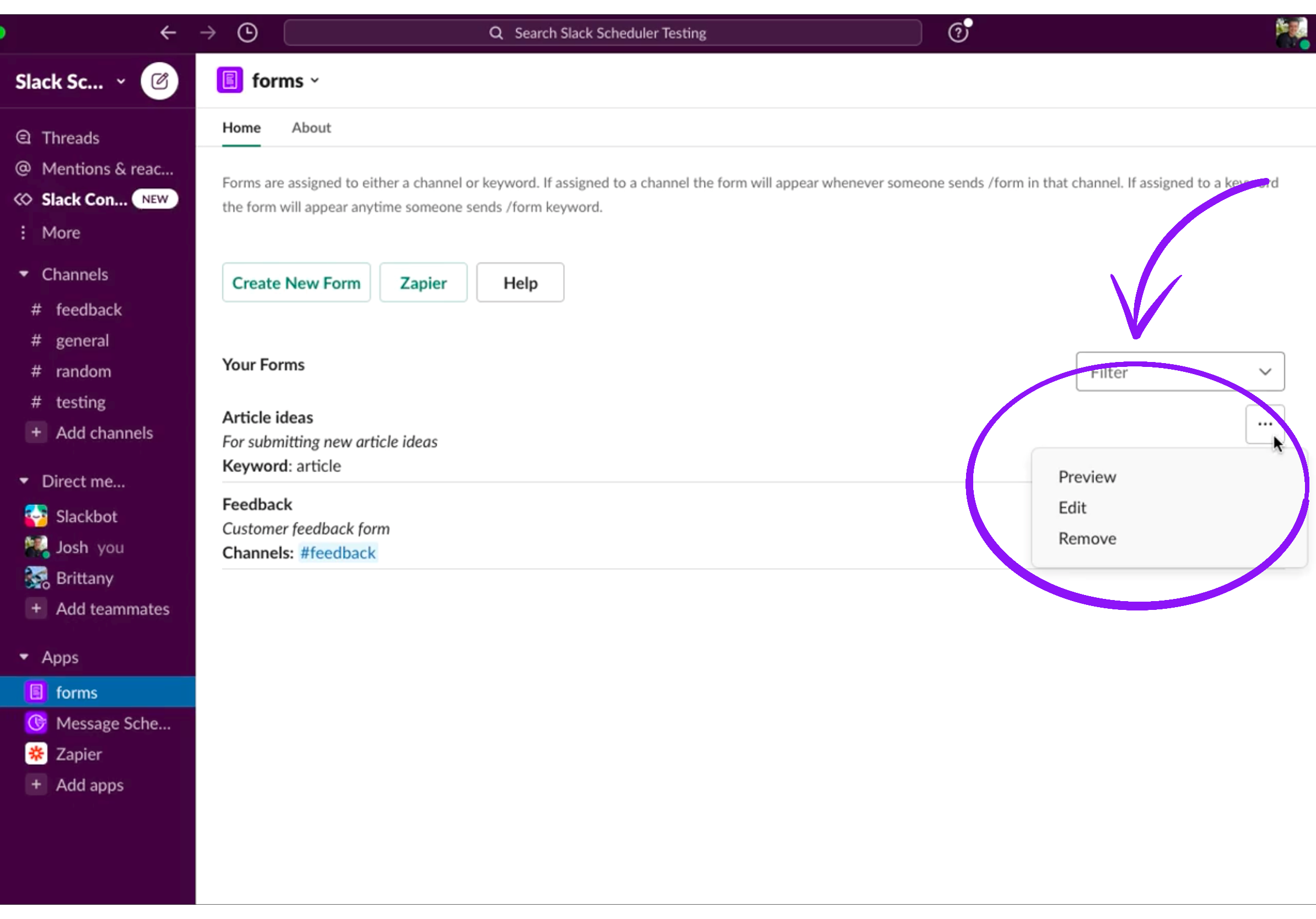
Use Slack Forms to streamline everyday functionality like never before
Whether it is wanting to use Forms to keep a team connected throughout the lead up to, duration, and aftermath of a particular event or are wanting to use Forms as the your chosen support ticket system (or any use for Forms that you can think of), the entire design and intent of Slack Forms is about ensuring that you can maximise convenience and efficiency in your work in a way that is simple not just to create but also to maintain and expand on over time.
We are proud of Slack Forms and we hope that you love it! We are always wanting to improve, so if you have any feedback or thoughts on how Forms can evolve or any suggestions you would like built in, please feel free to contact us via the contact page or our email. Happy Form creating!