If you do not want all fields in your form to be mandatory for users to complete, you can make form fields optional.
Making form fields optional is quite simple. In the below example we will make our Single Line input, optional.
1. When creating a form, scroll down to 'Single Line Input' and click on the button.
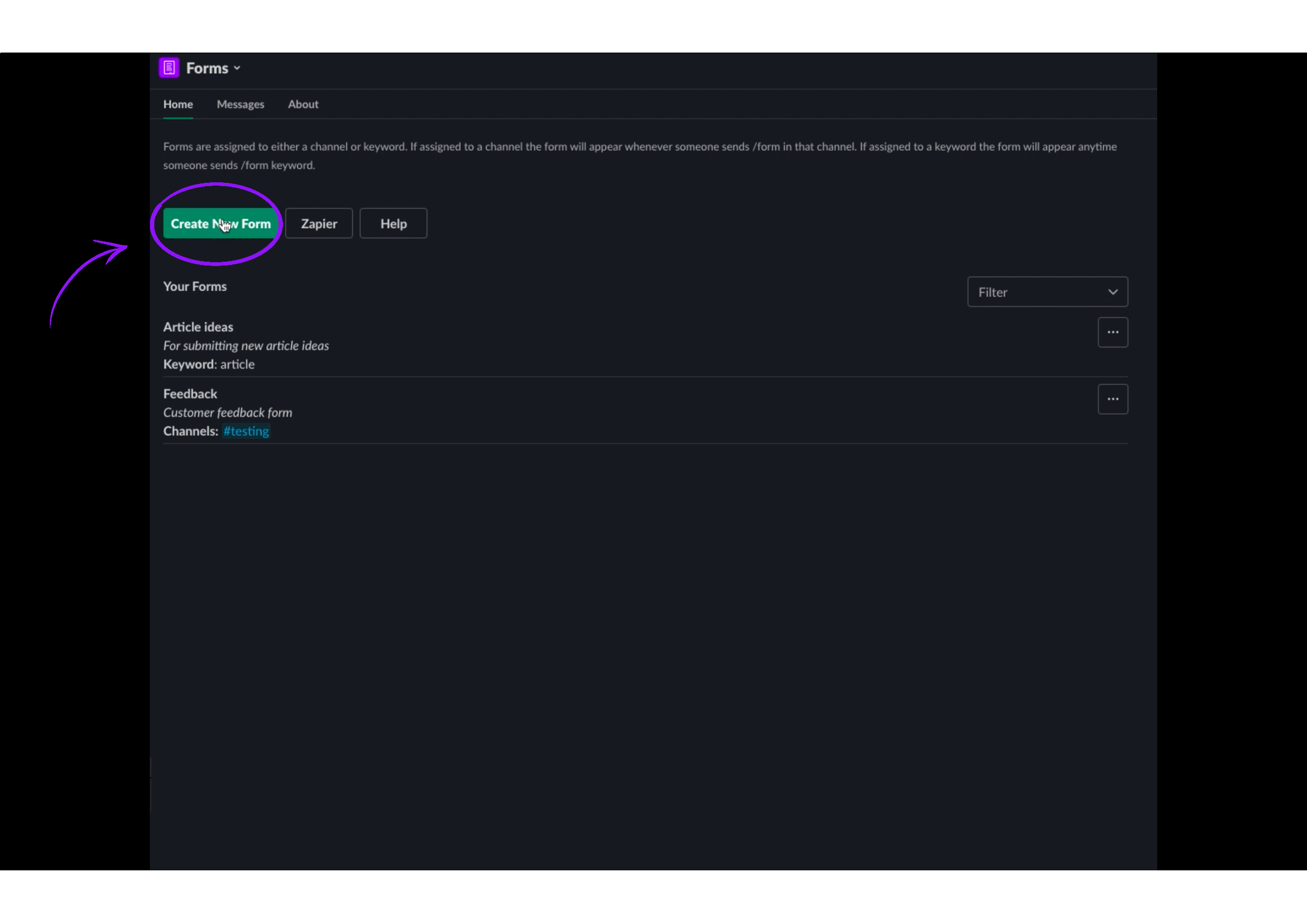
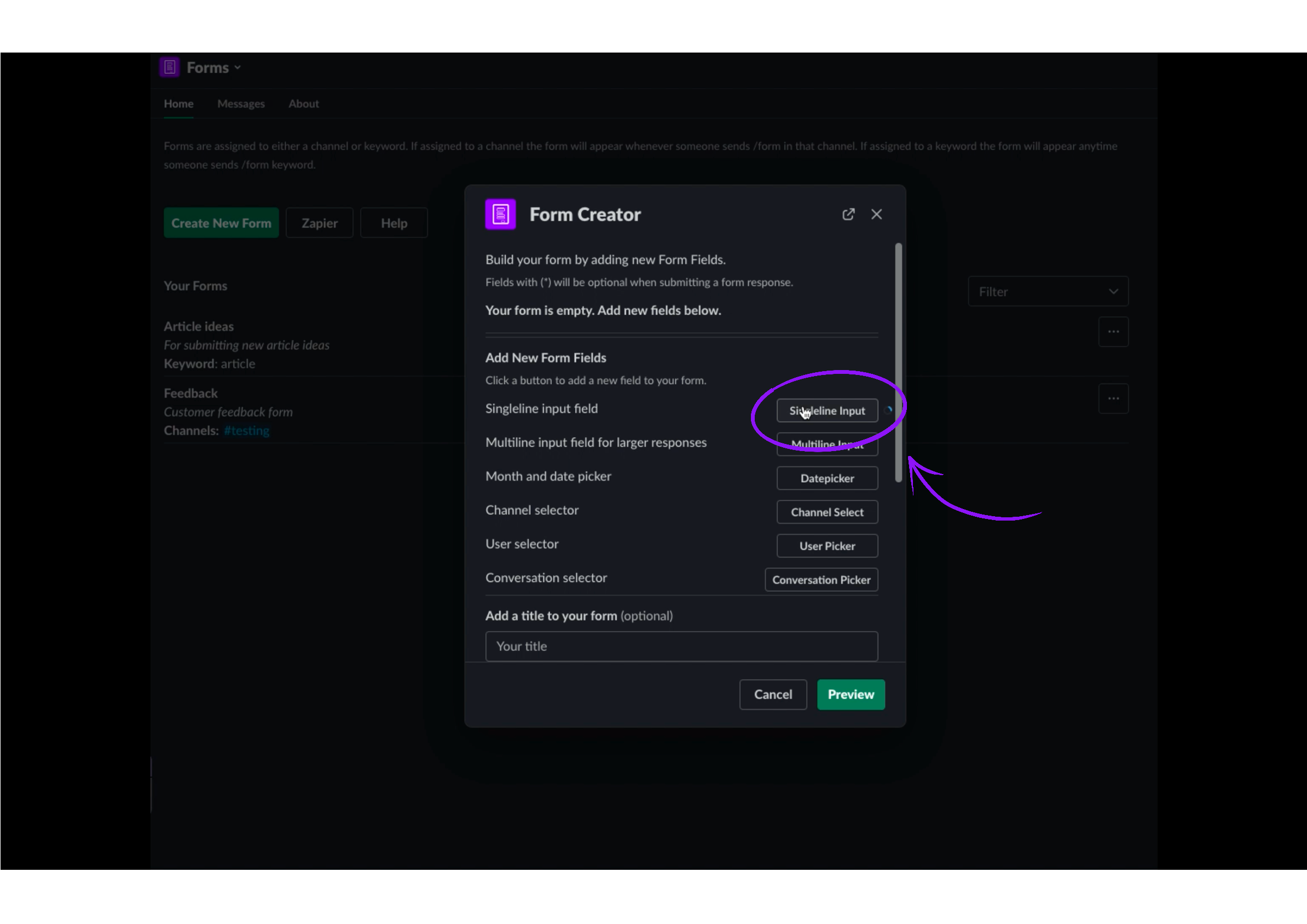
2. Click on the extra options button for the input we just added, and click 'Make Optional'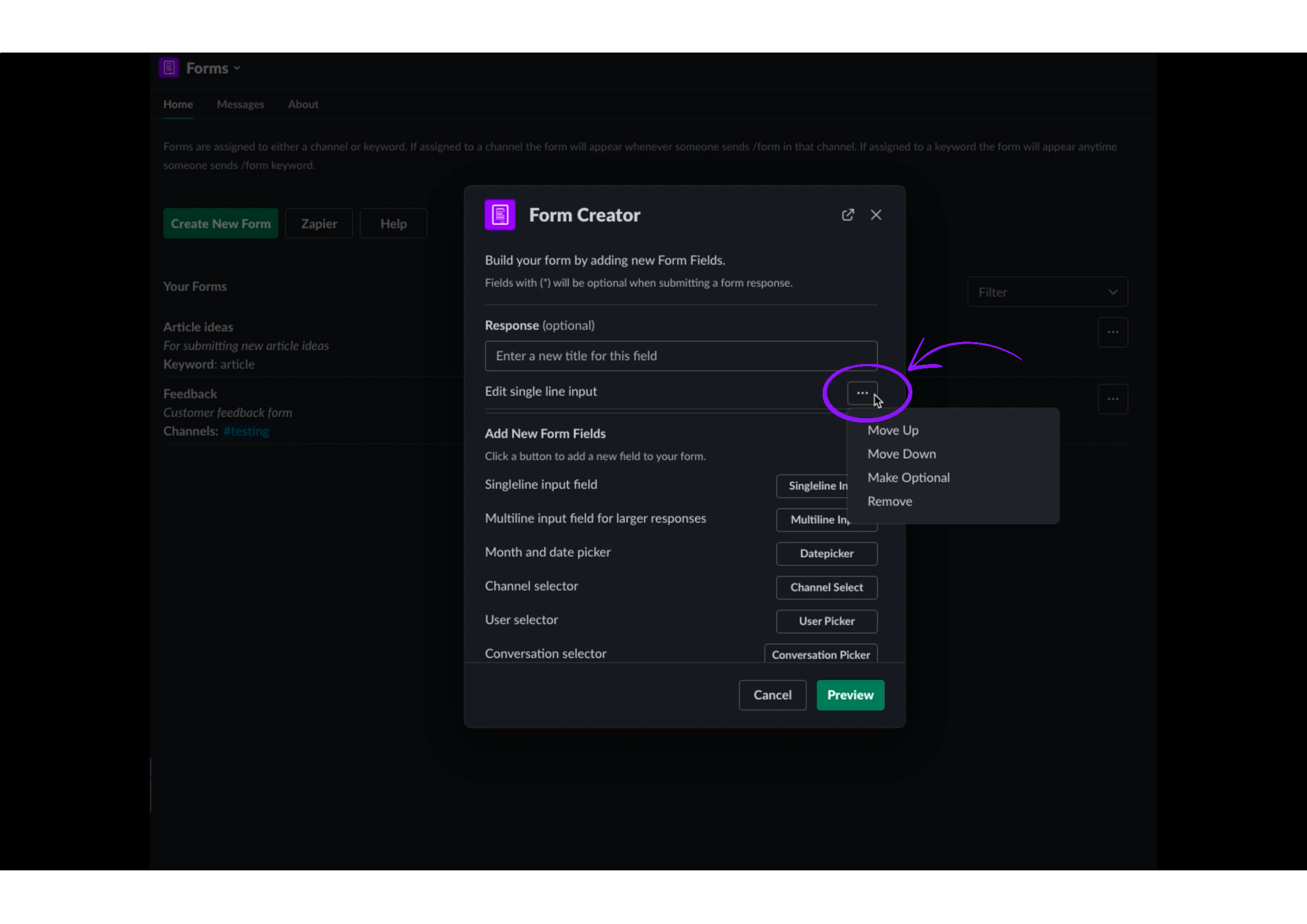

3. You will see that 'Response' is now 'Response(*)'.

4. Scroll down to complete your form by selecting the channels for the form or assigning a keyword to your form (i.e. 'Optional Form').
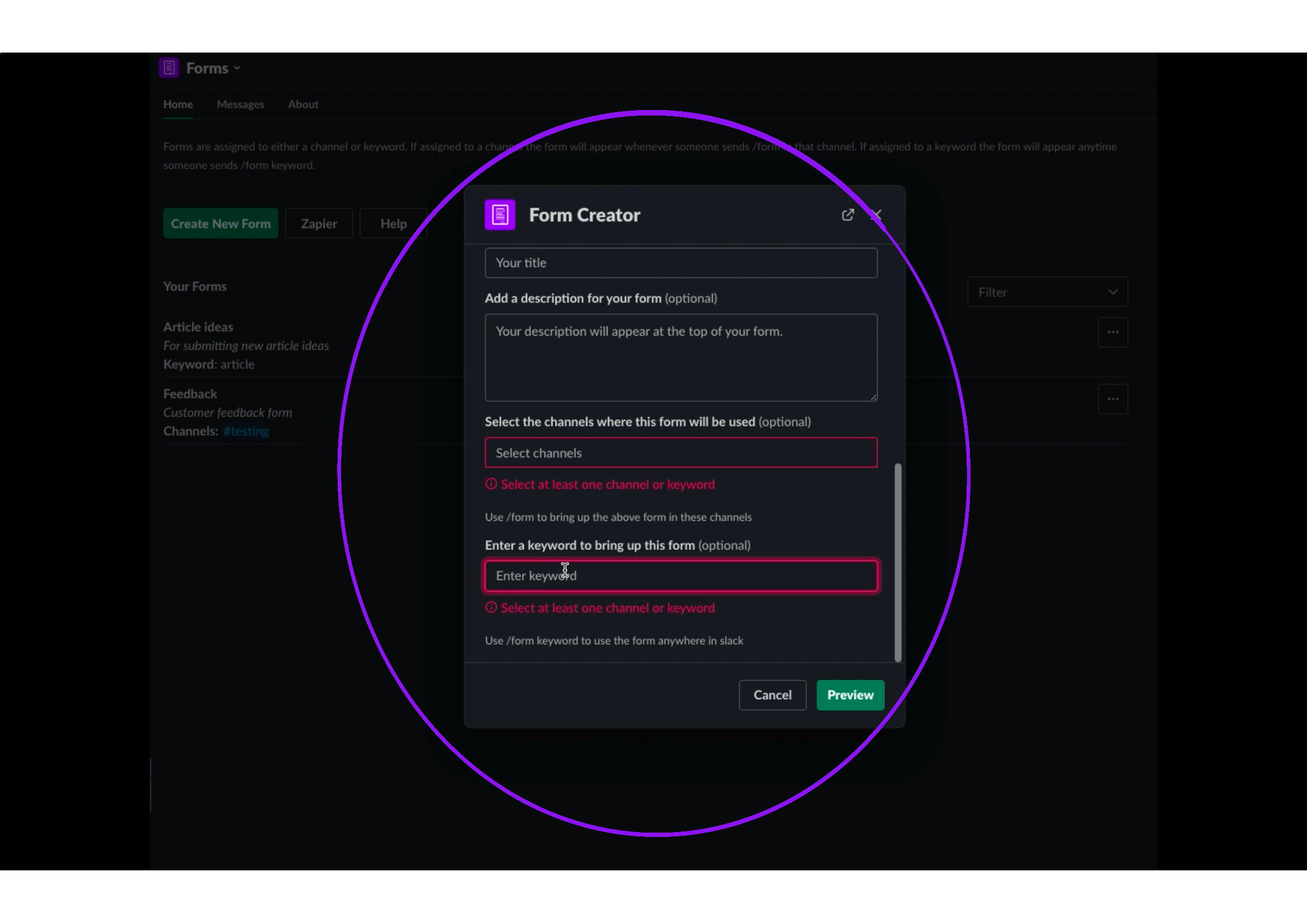
5. Click on the 'Preview' button. You'll see that your form field is optional, while any other fields are mandatory.
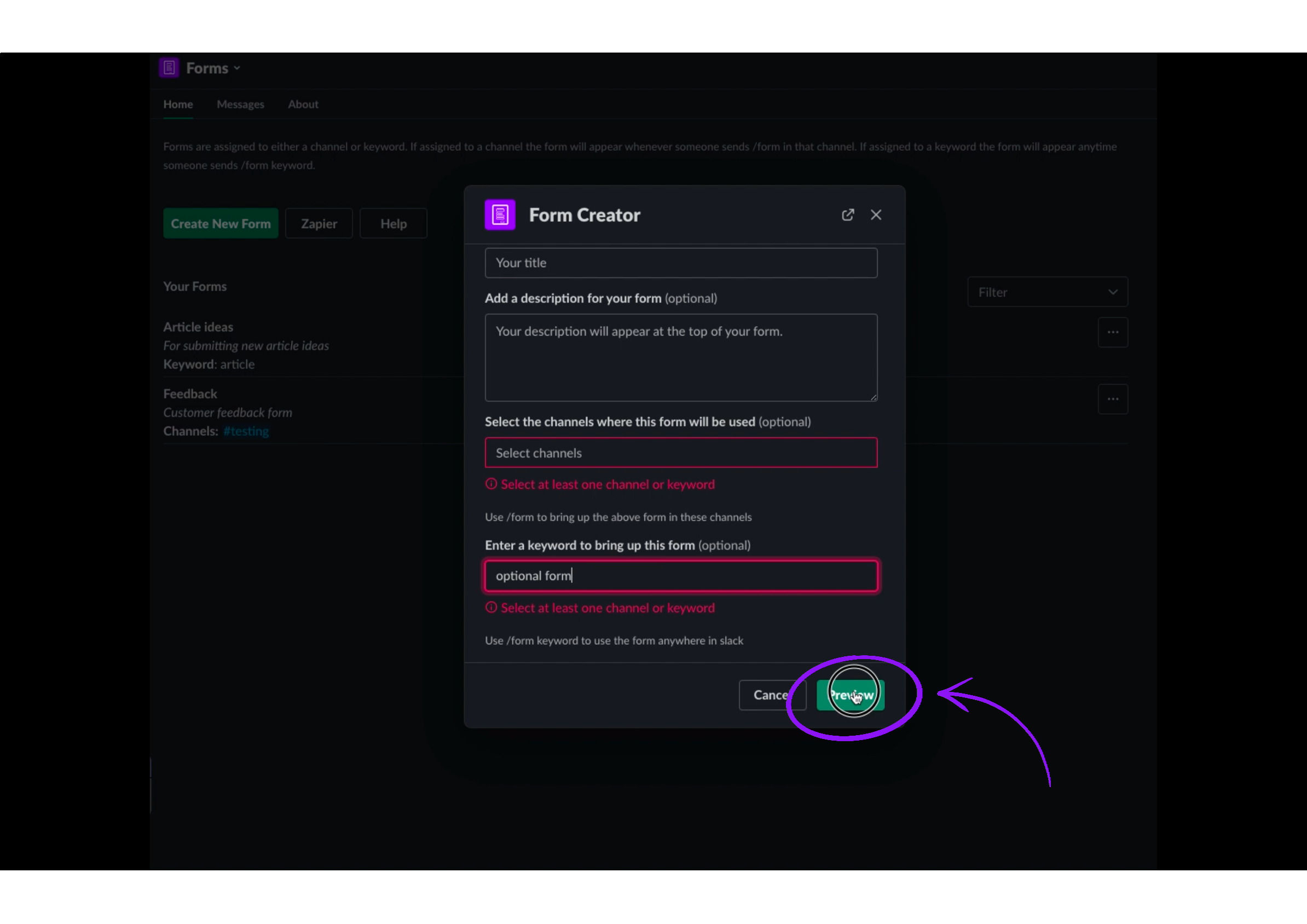
6. Create your form. Note: you will need to fill out any of the inputs that are not optional.
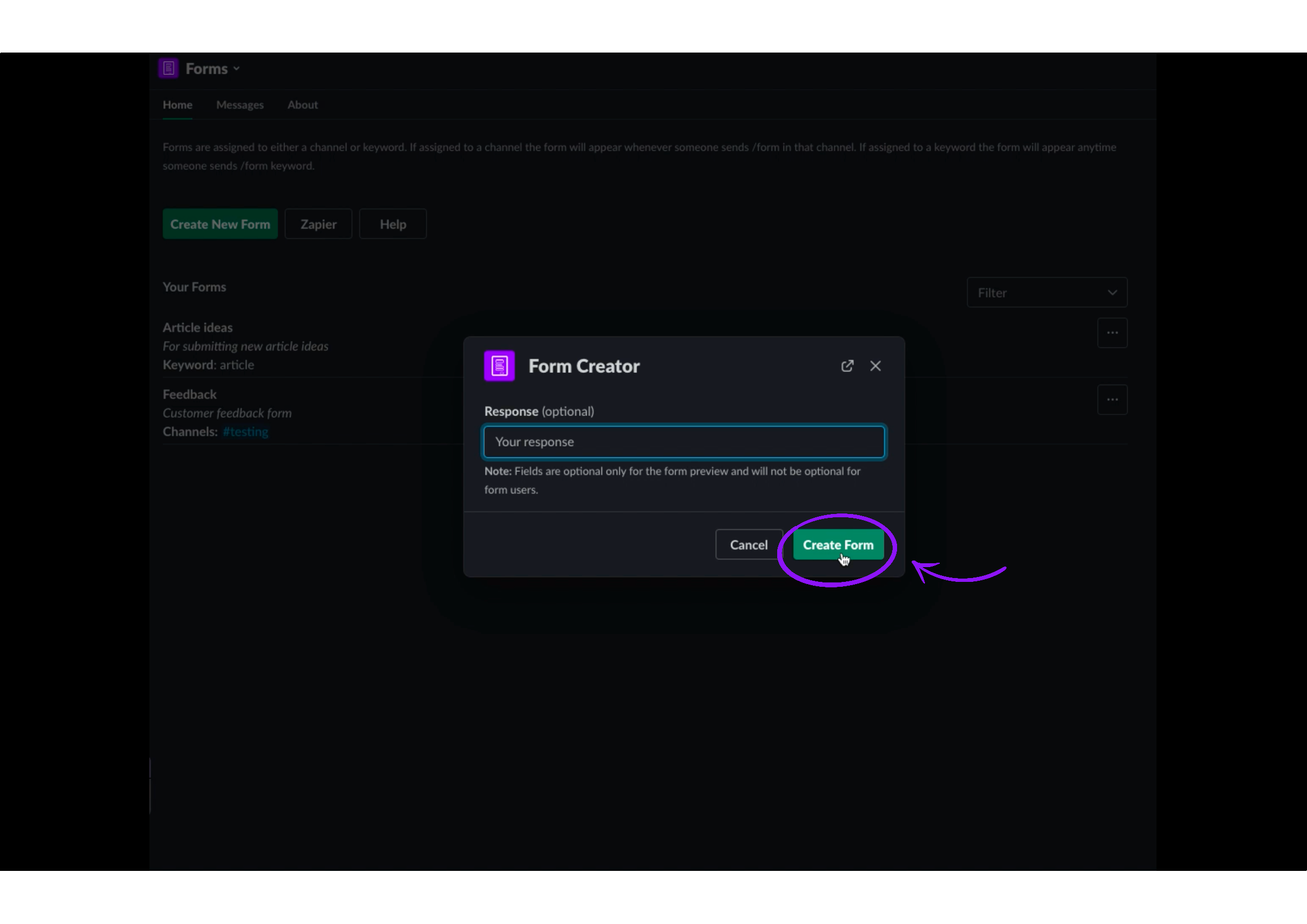
Note: If the form field is optional, it will have a (*) symbol next to it. This is because we make the fields "optional" by default so that you do not have to fill them out as you are creating the form. It also means that if any of the form fields are not optional, you must fill out the form fields when previewing the new form (they will not be optional by default).